Dr.Web LiveCD usage tips
How does it work?
- Download the image of Dr.Web LiveCD.
- Wirte the image to a CD or DVD. If you use Nero Burning ROM you need to do the following:
- Insert a blank CD/DVD into your CD/DVD drive
- Click on the "File” menu and select “Open”
- Browse through the folders to the location of the image file and select it.
- Press the "Burn" button and wait while the file is being written to the disk
- Make sure that the CD/DVD drive or any other device with Dr.Web LiveCD is set as the first boot device.
- As loading starts a dialogue window will prompt you to choose between the standard and safe mode.
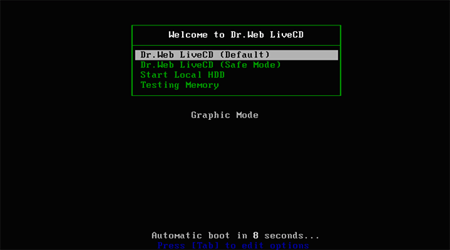
- Use arrow keys to select a desired mode and press [Enter]:
- In order to use the scanner with the GUI choose Dr.Web LiveCD (Default)
- If you’d like to start the scanner using the command line (console) select Dr.Web LiveCD (Safe Mode)
- Choose Start Local HDD, if you want to boot from the hard drive instead of Dr.Web LiveCD
- Select Testing Memory to launch the Memtest86+ utility
- If Dr.Web LiveCD (Default) is selected, all available disk drives will be detected automatically. The operating system will also try to connect to the local network if available.
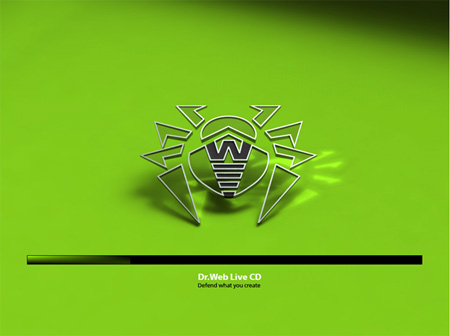
- When the system is loaded, check disks or folders you want to scan and press Start
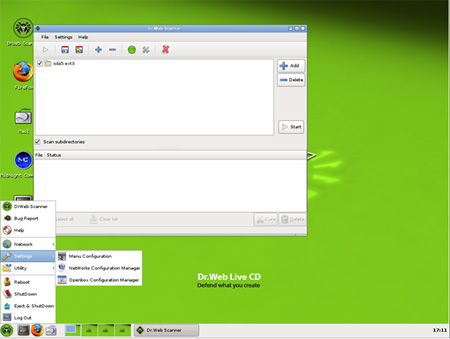
- You can also contact the support service of Doctor Web if you need extra help. Fill out a support-request form on the web site of the company


- The Midnight Commander file manager is used to work with files you need to copy to a safe location

- If the operating system failed to configure access to your network, you can do it manually using Networks Configure Manager. Start->Settings->Networks Configure manager
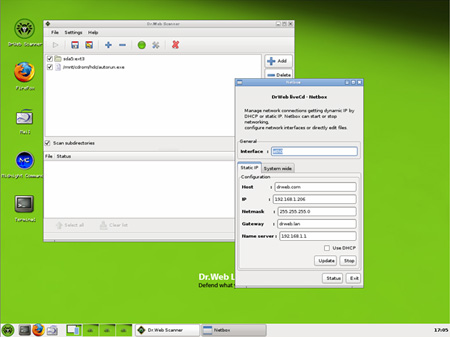
For more information about Dr.Web LiveCD read the Dr.Web LiveCD user manual
contents
- Antivirus tips
- Antivirus tips (McAfee)
- Dr.Web LiveCD usage
- Disabling System Restore
- Computer infection features
- Best Practices - Internet Safety
- Anti-Spyware / Malware / Hijacker Tools
- Internet Searches - Be careful what you ask for
- 13 Ways to Protect Your System
- Wireless Security - 10 tips to secure your laptop
- Security begins at home
-